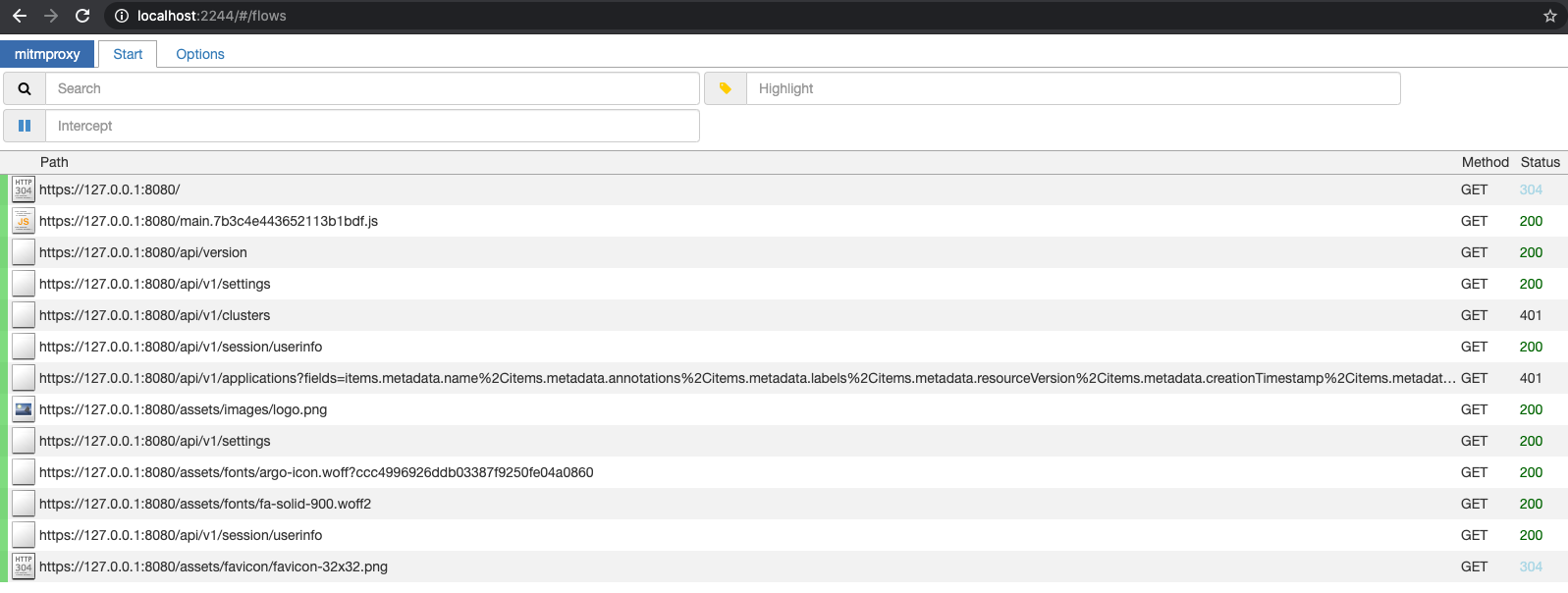Quick Start
Selecting a target
After you have successfully installed kubetap, find a Service you'd like to tap. In this example, we use ArgoCD as the target.
$ kubectl get svc -n argocd
NAME TYPE CLUSTER-IP EXTERNAL-IP PORT(S) AGE
argocd-dex-server ClusterIP 10.43.152.9 <none> 5556/TCP,5557/TCP 5d20h
argocd-metrics ClusterIP 10.43.44.33 <none> 8082/TCP 5d20h
argocd-redis ClusterIP 10.43.209.196 <none> 6379/TCP 5d20h
argocd-repo-server ClusterIP 10.43.192.56 <none> 8081/TCP,8084/TCP 5d20h
argocd-server-metrics ClusterIP 10.43.220.237 <none> 8083/TCP 5d20h
argocd-server ClusterIP 10.43.118.109 <none> 80/TCP,443/TCP 5d20h
Tapping the service
The proxy container (MITMProxy by default) runs as a sidecar, keeping network traffic within the cluster and incurring a lessened performance penalty when proxying the traffic.
For this example, we target the HTTPS argocd-server service:
$ kubectl tap on -n argocd -p 443 --https argocd-server --port-forward
Establishing port-forward tunnels to service...
Port-Forwards:
mitmproxy - http://127.0.0.1:2244
argocd-server - http://127.0.0.1:4000
Connecting to the proxy
As shown above, you can now navigate to http://127.0.0.1:2244 to
access the proxy.
Note that you can also use the --browser flag with tap on to automatically
open the printed URLs in the default browser. --browser implies --port-forward.
Listing active taps
All active taps can be listed using the following command, which can be constrained
to a specific namespace with -n:
$ kubectl tap list
Tapped Namespace/Service:
argocd/argocd-server
Untapping the service
Once we are finished, we can remove the proxy and revert our tap by turning it off:
$ kubectl tap off -n argocd argocd-server
Untapped Service "argocd-server"